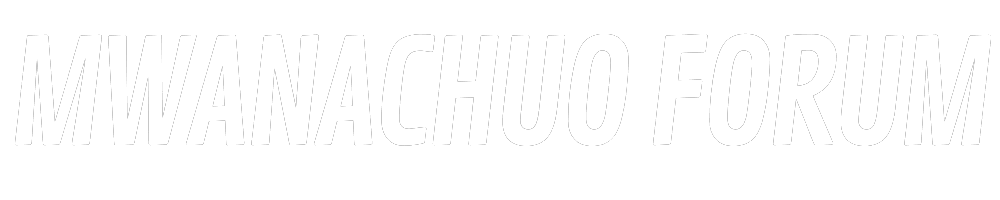Login to UNISA myExams Portal with your student number and myUnisa password to view module codes, schedules, supplementary exams, results. UNISA’s myExams portal is an online platform for students to access their exam timetable, exam results, and all other exam-related information. Students can view the scheduled date, time, and venue of their exams, download exam papers, and request re-marks if needed.
To access the myExams portal, UNISA students need to log in using their student number and password. If you’re a UNISA student and you’re having trouble accessing the myExams portal, you can contact UNISA’s student support services for assistance.

Features of UNISA myExams Portal
The UNISA myExams Portal has several features that make it an essential tool for students during their exams. Some of these features include:
- Exam timetable: Students can view their exam timetable on the portal to know when and where each exam is taking place.
- Exam results: Students can access their exam results on the myExams portal as soon as they are released.
- Exam papers: Students can download previous exam papers to practice and prepare for their exams.
- Remarking: Students can request remarking of their exam papers if they are not satisfied with their original results.
- Updates and announcements: The portal also provides updates and announcements related to exams, such as changes in venues or times, important deadlines, and other essential information.
- Exam rules and regulations: The portal also contains rules and regulations related to exams, such as what to bring and what not to bring to the exam hall.
Overall, UNISA myExams Portal helps to streamline the exam process, making it more accessible for students and facilitating better communication between students and the university during exam periods.
How to access to UNISA myExams portal
To log in to the UNISA myExams portal, follow these steps:
- Open myUnisa at https://www.unisa.ac.za
- On the myUnisa page, click on the myExams button in the bottom right Important links box as per the image below.

- On the myExams portal click on the date your assessment is scheduled as per your exam timetable as per the image below. This will reveal the links to the modules scheduled for the date selected.

- You can now click on your module and this will open the modules assessment page on your college’s portal as per the image below.

Clicking on your module will open your college’s exam portal login page. Click on the button named “Unisa Staff / Marker email address or Student myLife email address“

- Type in your myLife email address and then click on the Next button as per the image below.

- Type in your myUnisa / myLife password and then click on the “Sign in” button.

- If this is on your personal device, you can click on the “Yes” button, else click on the “No” button.

You will then be directed to the Dashboard of your college’s exam portal as per the image below.

Click on the myExams button in the header and select the module for which you need to complete the exam as pet the image below.

On the modules exam page select the MCQ (Quiz) or Take Home (Assignment) assessment.

You can now review the assessments information and start.

Watch the video below on how to find your exam assessment on myExams:
In this section, you learned how to navigate the myExams portals to access your exam, but you might need proctoring (invigilation) tools before you can start. In the next sections, you will be introduced to the different assessment types and proctoring tools required.
Note: If you are a new student and have not yet registered for courses, you will not be able to log in to the myExams portal. You should first register for your courses on the UNISA website before attempting to log in to the portal.